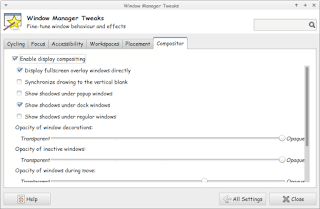As you know Docks are really productive and once you get used to them you are hooked for good! I mentioned it in an earlier post as an honorable mention, but I always felt Docky deserved a post of it’s own!
First of all let’s take a look into how many versions of Docky are available and what to choose from?
Docky has two active branches : Stable and Development, each one has it’s pros and cons. I will be talking about them in detail and why I choose one over the other!
Stable branch
It’s the official Docky branch currently at version 2.2.0.2
You can add it to your system by adding the PPA to your software sources. If you aren’t sure how to add the PPA then check this post I made some time ago that shows how to add a PPA.
- It has many options compared to the development branch with the ability of adding more than one dock!
- It also has docklets and helpers which are excellent for productivity.
- It has some bugs tho like crashing on standby and not docking the file manager (easy to fix).
- I tested out both and came up with a resolution!
- I choose the stable branch simply because it gives you more options to work with, not to forget the docklets that add great productivity value, like adding a work timer!
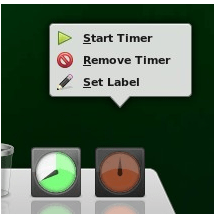
I didn’t find a similar work timer to the awesome Instant boss, this is really close! Checkout how to set this awesome clock from it’s help page! It can also work as an RSI timer! All from within your Dock!!
You can set more than one timers and set labels each, For example one for work and one for rest and have them work together on the Dock!!
I overcame the stable branch not pinning my file manager Thunar simply by dragging the home folder and dropping it on Docky! Now whenever I click it I get my home folder in a blink of an eye.
Another bug is when you install Docky for the first time it asks for composite to run properly. And you will notice that the dock seems off!
Go to Settings Windows Manager Tweaks And on the Compositor tab enable composition, it will work like a charm!
A strange bug
Finally there is one weird bug that happened with me on 14.04 LTS Trusty, whenever I put the computer to sleep and wake it again, Docky isn’t there!
I used to put an icon for it on the desktop to “wake it up” but that’s just too counterproductive isn’t it?
The answer is really simple and I can’t wait to share it with you! All you have to do is to add a script to your sleep folder and execute it using terminal.
The steps are displayed in here, because I’m using Xubuntu I had to change gedit to mousepad. But the rest applies and works 100%
*Update 1: It didn’t go as planned and I had to undo it.
**Update 2: Not all updates can be installed: partial upgrade.
Once this message appeared Docky 3.0 was removed and I wasn’t able to install it again. Docky 2.2 closes itself without warning. I still haven’t figured that out yet!
***Update 3: I managed to make docky 3.0 work again I used the debs downloaded from the repositery and installed them using gdeb. The secret is the order of install. Libplanlkcommon at first, then libplank, and finally docky. Read about it here.
There you have it! We made the awesome Docky even more awesome! And you thought that wasn’t possible!
I chose Docky 3.0 over 2.0.2 because it’s more stable and doesn’t crash randomly all the time.
Anyway I hope you enjoyed this! And I’ll see you in a coming post!