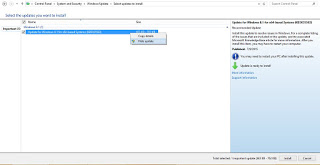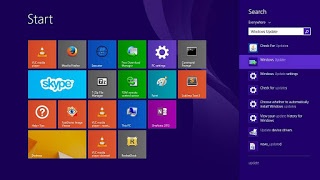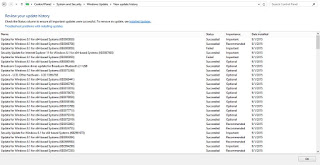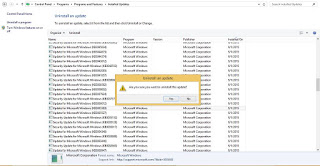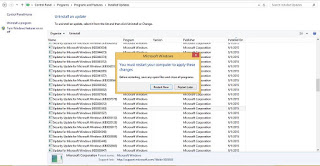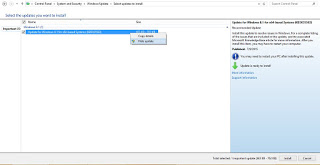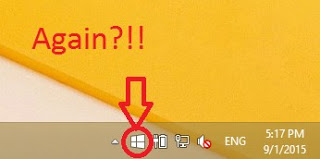
Think of it! It was installed on it’s own, there is no way of closing it, it starts with the computer. Totally sounds like a Spyware to me!
Now that we know what is it and where it came from. Let’s take a look at removing it all together. And removing it means you don’t get to upgrade to Windows 10 from the store (good riddance!) Ehm! Removing GWX will tackle the source of the problem, attempting to close the application GWX will only close it for now. And it will dock itself happily on the task bar the next time you boot.
Removing Get Windows 10
We will uninstall the update that installed GWX which is KB303586 (make sure you only uninstall that and nothing else) and after restart the problem should go away.
Go to the start menu and type in Update to go to the Windows update, alternatively you can right click the GWX icon to go to the update (make a use of it at least!).
From there go to installed updates.
Scroll down until you find the culprit and uninstall it.
Click yes to uninstall it.
And once it’s done you need to restart to finish uninstalling
Do so and when you log in you won’t find it! Until you check again for updates! (remember how I underlined the should?).
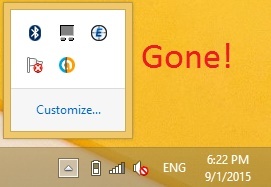
To make sure you don’t install it again. Go to show all updates and right click it and choose hide.
It should disappear now! But what if it doesn’t?
- If you happen to see GWX again open Run and type in Regedit
- Navigate to HKEY_LOCAL_MACHINESOFTWAREPoliciesMicrosoftWindowsGwx
- Inside GWX create a new 32-bit DWORD value on the right-hand side named DisableGwx, and give it a value of 1.
- This should take care of it once and for all!
I must repeat! If you had the least interest in downloading or trying Windows 10 don’t try this method as it will disable the application and thus take away your Windows 10 upgrade (for shame!).
Another tip to seal the deal
To prevent Windows 10 from downloading all together set your connection to be metered. I’ll be showing you how to do it in Windows 8.1 but I really don’t know how to do it in Windows 7 (I don’t have Windows 7).
Go to the network icon on the bottom right corner of your screen.
Right click on the network you use to connect and choose set as a Metered connection.
Windows will understand that you actually pay money to access the Internet and will not download the 3.6 GB update to your system (how considerate of him!).